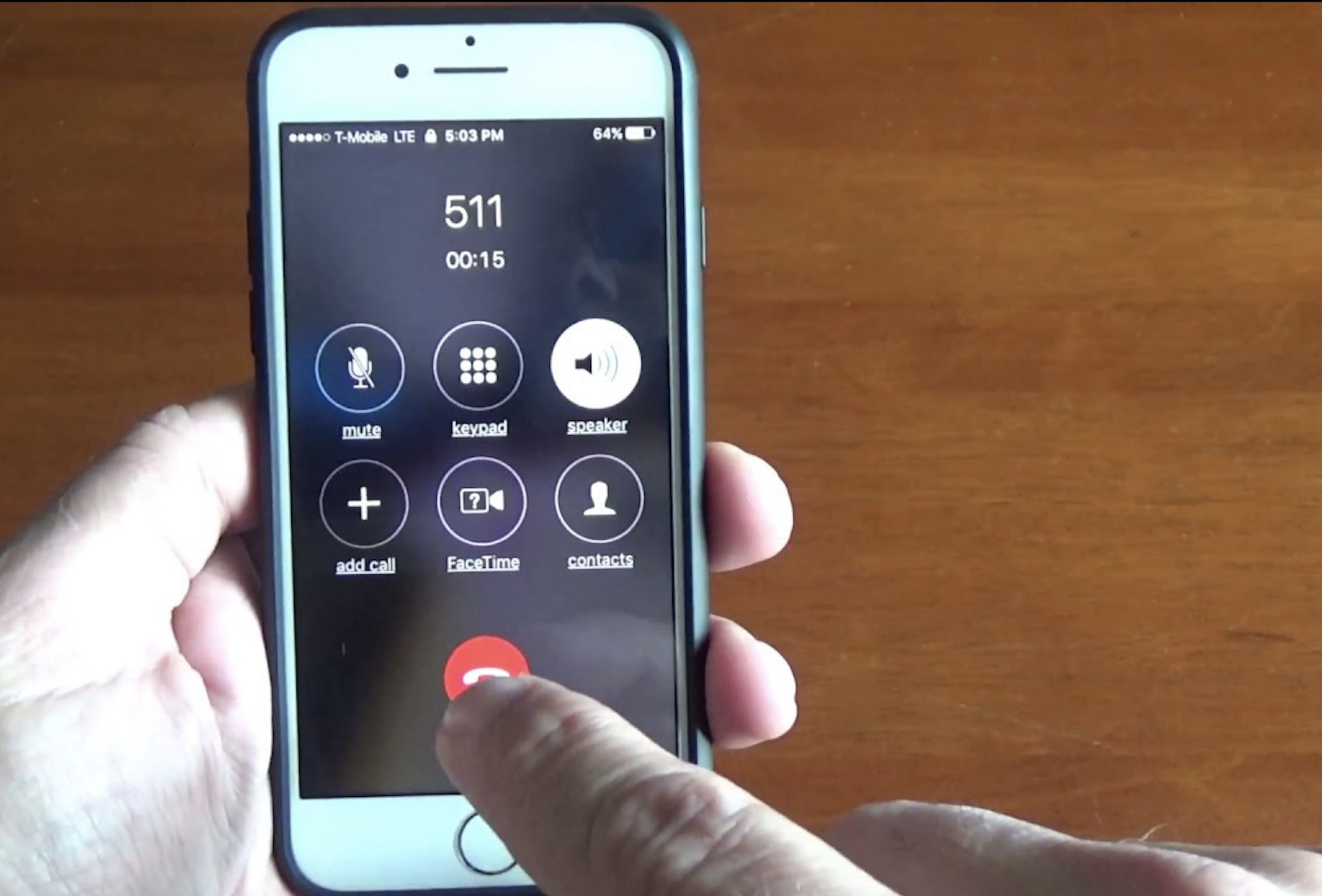Introduction
We’ve all been there: you finish a phone call, but your iPhone screen remains stuck on the call ended screen. This issue can be frustrating and may hinder your ability to use your device effectively. But worry not! In this article, we will explore the common causes of a phone stuck on call ended screen and provide practical solutions for resolving the issue, including specific steps for iPhone 11 users.
Common Causes for Phone Stuck on Call Ended Screen
Before diving into the solutions, let’s first understand the possible causes of this issue.
1. Software glitch
A software glitch might cause your iPhone to freeze on the call ended screen. This can happen due to various reasons such as a bug in the operating system, an app conflict, or even an outdated iOS version.
2. Unresponsive touch screen
An unresponsive touch screen might also be the reason for your phone stuck on call ended. This could be due to dirt, debris, or a faulty screen protector that prevents your screen from registering your touch input.
3. Hardware issues
In some cases, hardware issues, such as a damaged touch screen or internal components, might cause the call ended screen to freeze on your iPhone.
How to Fix Call Ended Screen Stuck on iPhone
Now that we know the potential causes, let’s explore the solutions to fix the issue.
1. Restart your iPhone
The simplest solution is to restart your iPhone. This action can often resolve minor software glitches and get your device working correctly again. Press and hold the power button, then slide to power off when prompted. Wait a few seconds, and then turn your iPhone back on.
2. Force restart your iPhone
If a regular restart doesn’t resolve the issue, try force restarting your iPhone. This process differs depending on your iPhone model:
- For iPhone 8 or later: Press and release the volume up button, followed by the volume down button. Press and hold the side button until the Apple logo appears.
- For iPhone 7/7 Plus: Press and hold the volume down button and the side button simultaneously until the Apple logo appears.
- For iPhone 6s or earlier: Press and hold the home button and the side/top button simultaneously until the Apple logo appears.
3. Check for software updates
If your iPhone’s software is outdated, it might cause issues like the call ended screen freezing. Go to Settings > General > Software Update to check if there’s a new iOS version available. If so, update your device.
4. Reset network settings
A network-related issue might be causing your phone to get stuck on the call ended screen. To resolve this, reset your network settings by going to Settings > General > Reset > Reset Network Settings. Keep in mind that this will erase your saved Wi-Fi networks and passwords, cellular settings, and VPN settings.
5. Restore your iPhone
If none of the above solutions work, you might need to restore your iPhone. Before proceeding, make sure you have a backup of your data. To restore your iPhone, connect it to your computer and open iTunes (for Windows or macOS Mojave and earlier) or Finder (for macOS Catalina and later). Select your iPhone, click “Restore iPhone,” and follow the prompts.
Troubleshooting Call Ended Screen Stuck on iPhone 11
If you’re an iPhone 11 user experiencing this issue, the following steps can help you resolve it:
1. Force restart iPhone 11
Press and release the volume up button, then the volume down button. Press and hold the side button until the Apple logo appears.
2. Update iOS on iPhone 11
Go to Settings > General > Software Update to check for and install any available updates.
3. Reset network settings on iPhone 11
Go to Settings > General > Reset > Reset Network Settings. Remember that this will erase your saved Wi-Fi networks, cellular settings, and VPN settings.
4. Restore iPhone 11
Connect your iPhone 11 to your computer and use iTunes or Finder to restore it. Ensure you have a backup of your data before proceeding.
Solutions for iPhone Stuck on Call Screen
If your iPhone is stuck on the call screen instead of the call ended screen, try the following solutions:
1. Clean the screen
Ensure your iPhone screen is clean and free of any dirt or debris that may be interfering with touch sensitivity.
2. Disable 3D Touch
If your iPhone supports 3D Touch, disabling it might resolve the issue. Go to Settings > Accessibility > Touch > 3D & Haptic Touch and toggle off “3D Touch.”
3. Inspect your screen protector
If you’re using a screen protector, ensure it’s not damaged or interfering with your iPhone’s touch sensitivity. If necessary, replace the screen protector.
4. Contact Apple Support
If none of the above solutions work, your iPhone may have a hardware issue. Contact Apple Support for further assistance.
Conclusion
Experiencing a phone stuck on the call ended screen can be frustrating, but with the solutions provided in this article, you should be able to resolve the issue and get your iPhone back to normal. Always keep your device updated and maintained to prevent such issues in the future.
Frequently Asked Questions
1. Can a faulty screen protector cause my phone to get stuck on the call ended screen?
Yes, a damaged or improperly installed screen protector can interfere with your iPhone’s touch sensitivity and cause issues like the call ended screen freezing.
2. How do I force restart my iPhone if it’s stuck on the call ended screen?
The force restart process varies by iPhone model. For iPhone 8 or later, press and release the volume up button, then the volume down button, and hold the side button. For iPhone 7/7 Plus, press and hold the volume down button and the side button. For iPhone 6s or earlier, press and hold the home button and the side/top button.
3. Will resetting my network settings delete my saved Wi-Fi networks and passwords?
Yes, resetting network settings will erase your saved Wi-Fi networks, passwords, cellular settings, and VPN settings.
4. How do I update my iPhone’s software?
Go to Settings > General > Software Update. If an update is available, follow the on-screen instructions to install it.
5. What should I do if my iPhone is still stuck on the call ended screen after trying all the solutions mentioned in this article?
If you’ve exhausted all the solutions provided in this article and your iPhone remains stuck on the call ended screen, it’s possible that your device has a hardware issue. In this case, we recommend contacting Apple Support for further assistance and a possible repair or replacement.
6. How can I prevent my iPhone from getting stuck on the call ended screen in the future?
To minimize the chances of your iPhone getting stuck on the call ended screen, always keep your device updated with the latest software, maintain your iPhone screen clean and free of debris, and ensure any screen protectors or cases are properly installed and not interfering with your iPhone’s functionality.