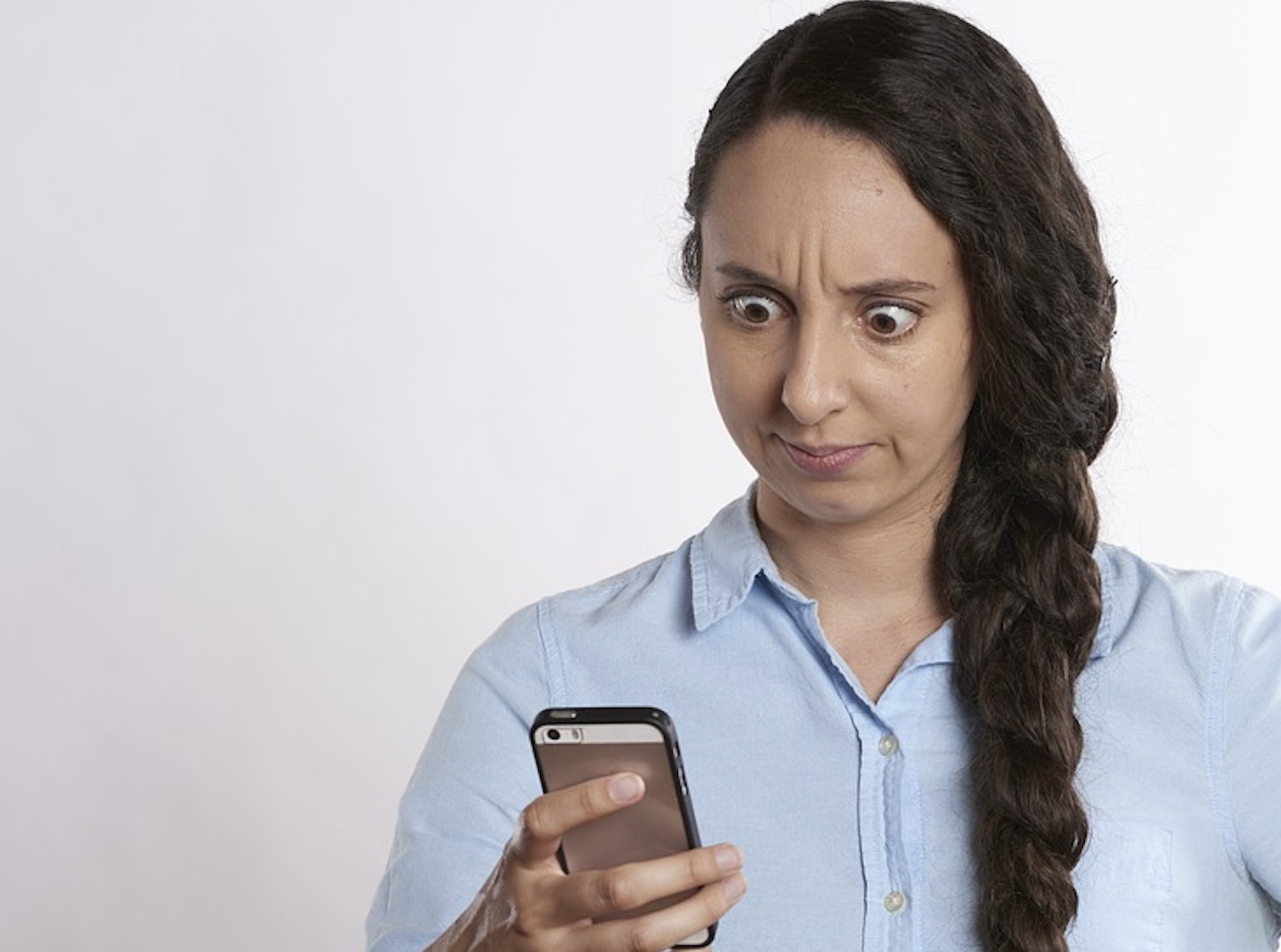Introduction
Have you ever been in a situation where your Android phone fails to ring for incoming calls? You’re not alone! Many users experience this issue, and it can be frustrating. Fortunately, there are solutions to help you fix the problem. In this article, we will discuss why your Android phone is not ringing and provide easy steps to get it ringing again.
Why is My Android Phone Not Ringing?
There could be multiple reasons behind your Android phone not ringing for incoming calls. These reasons range from simple settings issues to hardware problems. Understanding the possible causes will help you better troubleshoot and fix the issue.
Common Causes of Android Phone Not Ringing
Silent Mode or Do Not Disturb
One of the most common reasons your phone isn’t ringing is that it’s set to silent mode or Do Not Disturb. Both of these settings prevent your phone from ringing when you receive incoming calls.
Volume Settings
If your phone is not set to silent mode, it’s possible that the ring volume is too low or completely turned off.
Faulty Speaker
A damaged or malfunctioning speaker can prevent your phone from ringing, even if all the settings are correct.
Blocked Contacts
Some Android phones allow you to block specific contacts, preventing their calls from reaching your phone.
Solutions to Fix Phone Not Ringing Android
Check Silent Mode and Do Not Disturb Settings
Ensure that your phone is not set to silent mode or Do Not Disturb. You can typically find these settings in the notification panel or under the Sound & Vibration menu in the Settings app.
Adjust Volume Settings
Verify that the ring volume is turned up. You can adjust the volume using the volume rocker on the side of your phone or through the Sound & Vibration menu in the Settings app.
Test Your Speaker
To check if your speaker is working correctly, play music or a video on your phone. If you can’t hear anything, it’s possible that your speaker is faulty and needs repair.
Unblock Contacts
If you suspect that specific contacts are blocked, check your blocked contacts list in the Phone app settings and unblock them as needed.
Samsung Phone Not Ringing Incoming Calls: Specific Solutions
Clear Cache and Data of Phone App
For Samsung users, clearing the cache and data of the Phone app can sometimes resolve issues with incoming calls not ringing. To do this, navigate to Settings > Apps > Phone > Storage, then tap on Clear Cache and Clear Data.
Update the Software
Keep your Samsung phone updated to the latest software version, as updates often include bug fixes that can resolve call-related issues.
Factory Reset
If all else fails, you can perform a factory reset to restore your Samsung phone to its original settings. Remember to back up your data before proceeding, as this process will erase everything on your device.
Prevention Tips for Phone Not Ringing Issues
Keep Your Phone Updated
Regular software updates help to fix bugs and improve performance. Always install updates to avoid phone not ringing issues.
Regularly Check Volume and Sound Settings
Periodically review your volume and sound settings to ensure that your phone will ring when you receive incoming calls.
Monitor Your Contact List
Keep an eye on your contact list and ensure that you haven’t accidentally blocked any important contacts.
Protect Your Speaker
Avoid exposing your phone to water or excessive dust, as these can damage the speaker and prevent it from ringing.
Conclusion
In conclusion, there are various reasons why your Android phone may not be ringing for incoming calls. By understanding the possible causes and following the suggested troubleshooting steps, you can quickly resolve this issue. Keep your phone updated, regularly check your settings, and take care of your device to avoid encountering such problems in the future.
Frequently Asked Questions
Q1: How do I make my Android phone ring louder?
A1: To make your Android phone ring louder, use the volume rocker on the side of the device or go to the Sound & Vibration menu in the Settings app and adjust the ring volume to your desired level.
Q2: How can I test if my phone’s speaker is working?
A2: You can test your phone’s speaker by playing music, a video, or activating the speakerphone during a call. If you can’t hear any sound, your speaker may be faulty and require repair.
Q3: Can a faulty SIM card cause my phone not to ring?
A3: While a faulty SIM card can cause various issues, it’s unlikely to be the primary reason your phone isn’t ringing. It’s more likely due to settings, volume, or hardware issues.
Q4: How do I check if my Android phone is set to Do Not Disturb mode?
A4: To check if your Android phone is set to Do Not Disturb mode, swipe down the notification panel or go to the Sound & Vibration menu in the Settings app. You can enable or disable Do Not Disturb mode from there.
Q5: Can a phone case cause my Android phone not to ring?
A5: In some cases, a bulky or poorly designed phone case might obstruct the speaker, causing the ring volume to be significantly reduced or muffled. If you suspect your case is causing the issue, try removing it and see if the problem persists.