Welcome to all the readers of our blog. In this article we are going to talk about one of the most popular Android phones nowadays – it’s Samsung Galaxy A20. To be more clear – we will show you the detailed guide on how to screen record on galaxy a20, because there are many people who don’t understand how they can do that. First of all, screen recording on your mobile is a very helpful option. You may share it with your contacts via any possible way, or just save it for another purpose. So, if you wonder can you screen record on Samsung A20 – yes, you can. And we are here to figure out how to do that.
According to the recent release of Samsung Android Q OneUI 3, OneUI 2 or Android R, they all have an inbuilt screen recording option, which is named “Save Screen Action”. Personally I think that Samsung bosses have done a good job with this improvement so far. Let’s find out how you can use new feature to record your screen and probably even your audio with the detailed guide of us.
There are several ways you can use for a successful screed record on your device. Each method has its own specifications which you you should know. And here we go:
How to Screen Record on Samsung Galaxy A20 With Inbuilt Screen Recording
To start, swipe down from the top of the screen to access the quick toggle functions.
Long press on the Screen Recorder toggle option (as you can see on the picture below). Then, you get the Screen recording settings page, where you are able to change recording quality (any available resolution). You also can change Sound settings if needed.
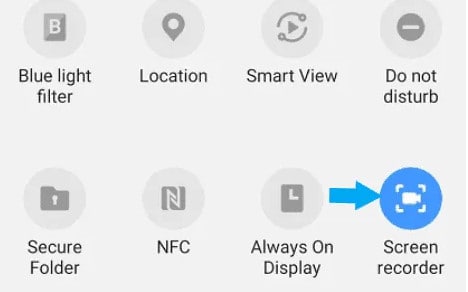
If you need to change the recording of selfie video size go to the screen recording settings and make some changes by moving the slider from Small to Large or the other way around.
When you have finished setting up the screen recorder, go to the notification bar and:
- Choose the Screen Recorder toggle. The dialogue box appears to choose your Sound Settings.
- Go to the sound source section and click on “Start Recording”. If the Screenshot toggle is not visible for you, then the other method may be the solution you’re seeking.
Otherwise, the screen recording starts and you can see a countdown timer and after that you will see a floating widget with a Pen tool to draw on the screen. You also you can choose the Selfie front camera video to be shown on the main screen.
Finish recording by clicking the “Stop icon” on the right side of the floating widget. The screen record will be saved automatically on your phone’s Gallery App. To the Screen Recordings Folder by default.
Now, you are able to share the recorded video on social media or with your friends. As you need.
Unfortunately, this method is not possible for all the Samsung owners. With the older Samsung devices, the inbuilt screen recording option is not available. The solution may be in downloading some kind of trusted third-party applications to record your Galaxy A20 screen. And that’s what we are gonna discuss below.
How To Screen Record on Samsung A20 With A Screen Recorder
That’s probably the most easy method, which can be done both on new devices like Galaxy A20, and old Samsung devices which doen’t have inbuilt options for screen recording.

This method is so simple, because every user have access to the Google Play Store. Open it on your device.
Then you need to search for “Screen recoreder”, “Screen Recording App” or any other similar keyword that will satisfy your intentions. If you’re searching on a desktop browser, here is the link for Google Play Store intent of mine. Choose any of the listed screen recording apps. You may check how trusted they are. But, as we all know, if the application is on TOP of the list – it is really trusted and safe. Install the chosen one.
After the installation is done, open the app and click on the start button (they can be named in other way as well) to start the screen recording. These features may also be available on the notification panel itself, which makes it more comfortable for users. Congratulations, you have successfully installed screen recording app and now you know how to screen record on samsung a20.
Which method is better for Screen Recording on Samsung A20?
This is such a simple question. Samsung Galaxy A20 is a new model and it has an inbuilt screen recording option. As we stated before, not all the Samsung phones have such an option. But if you own Galaxy A20 – there is no need for #2 method. Just use your phone’s advantage. It will save your phone’s memory because you don’t need to download anything. I hope this article was useful to read and it answered all your questions about screen record on Samsung. See you soon, my dear readers.
