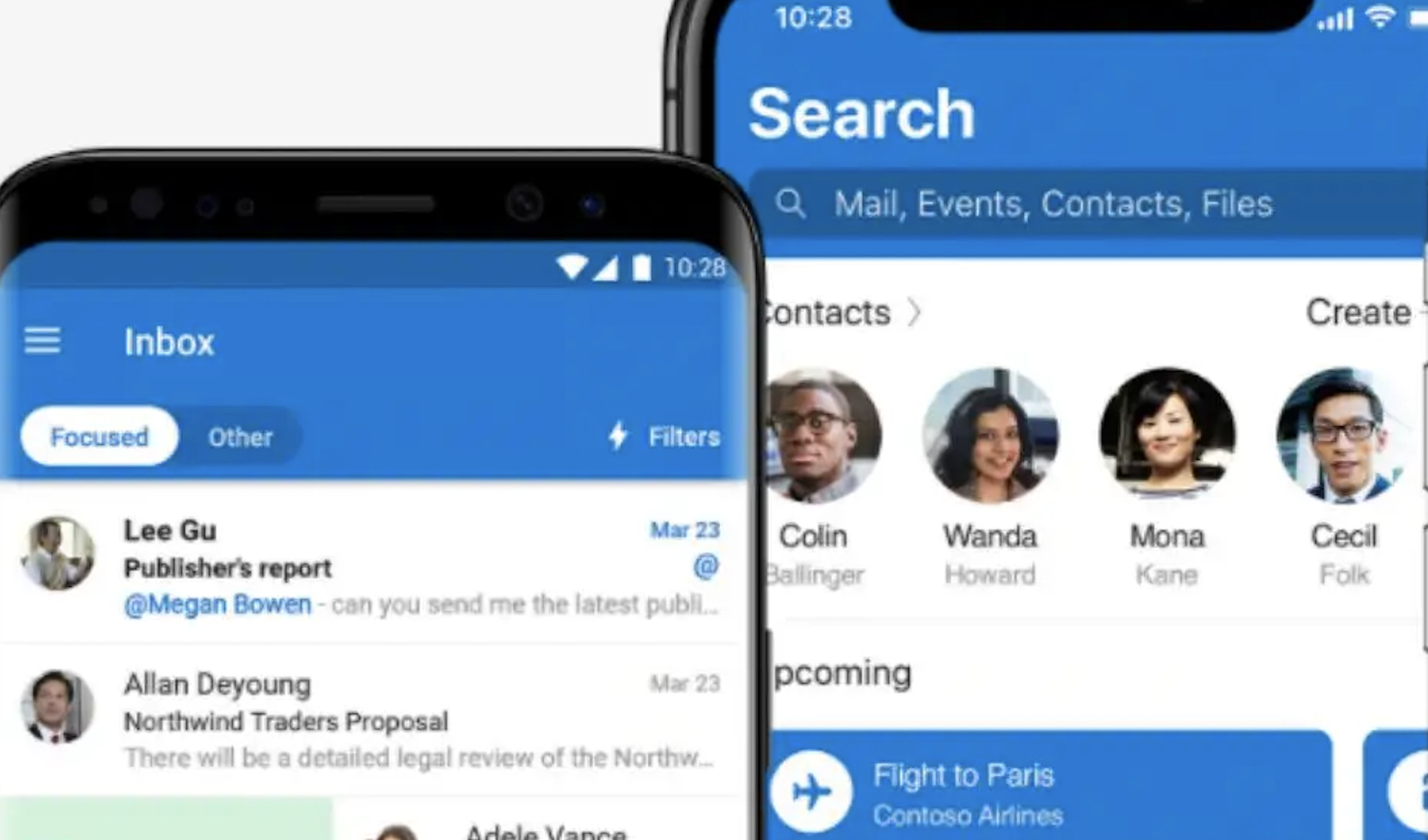Introduction
We all rely on email applications to stay connected and productive in our daily lives. One such popular application is Microsoft Outlook, which is available for Android devices. However, some users have reported issues with the Outlook app crashing on Android. In this comprehensive guide, we will discuss the possible causes of this issue and provide step-by-step solutions to help you resolve it.
Common Causes of Outlook Crashing on Android
Outdated App Version
An outdated version of the Outlook app can lead to compatibility issues, causing the Outlook app to keep crashing. Ensure that you have the latest version installed on your device.
Corrupted App Data
Sometimes, corrupted app data can be the culprit behind Outlook keeps stopping on Android. Clearing the app cache and data might help in resolving this issue.
Incompatible Device Settings
Certain device settings might conflict with the Outlook app, causing it to crash. Resetting app preferences can help eliminate these conflicts.
Insufficient Storage
Lack of storage space on your device can lead to Outlook app crashing. Freeing up storage space can help resolve this issue.
Step-by-Step Solutions to Fix Outlook App Crashing
Update Outlook App
- Open Google Play Store on your Android device.
- Search for “Microsoft Outlook.”
- If an update is available, tap “Update” to install the latest version.
Clear App Cache and Data
- Go to your Android device’s Settings.
- Tap “Apps” or “Application Manager.”
- Find and tap on “Microsoft Outlook.”
- Tap “Storage,” then “Clear Cache” and “Clear Data.”
Reinstall the Outlook App
- Uninstall the Outlook app from your Android device.
- Restart your device.
- Reinstall the Outlook app from the Google Play Store.
Check Device Compatibility
Ensure that your Android device meets the minimum system requirements for the Outlook app. Visit the app’s Google Play Store page to verify compatibility.
Free Up Storage Space
- Go to your Android device’s Settings.
- Tap “Storage” to check the available storage space.
- Uninstall unused apps or delete unnecessary files to free up space.
Reset App Preferences
- Go to your Android device’s Settings.
- Tap “Apps” or “Application Manager.”
- Tap the three-dot menu in the top-right corner and select “Reset app preferences.”
Update Android OS
- Go to your Android device’s Settings.
- Tap “System” or “Software Update.”
- Check for updates and install them if available.
Preventive Measures to Avoid Future Crashes
- Regularly update your Outlook app and Android OS.
- Clear app cache and data periodically to prevent corruption.
- Monitor your device’s storage space and ensure that there is sufficient space available.
- Avoid installing apps from untrusted sources, as they might interfere with the Outlook app.
- Keep your device’s security patches up-to-date to minimize potential conflicts.
Contacting Outlook Support
If the issue persists after trying the solutions mentioned above, consider reaching out to Outlook support for further assistance. You can visit the official Outlook support page or contact them through the Microsoft support forums.
Conclusion
In this guide, we’ve explored various causes of the Outlook crashing on Android issue and provided a range of solutions to help you fix it. By following these steps and taking preventive measures, you can minimize the chances of encountering this issue in the future. However, if the problem persists, don’t hesitate to contact Outlook support for professional assistance.
FAQs
- Can an outdated Android OS cause the Outlook app to crash?
Yes, an outdated Android OS can cause compatibility issues, leading to the Outlook app crashing. Ensure that your device is running the latest version of Android OS.
- Does clearing the app cache and data delete my emails?
No, clearing the app cache and data only removes temporary files and settings. Your emails are stored on the server and will not be deleted.
- How do I check if my device is compatible with the Outlook app?
Visit the Outlook app’s Google Play Store page and check the “Compatibility” section to verify if your device meets the minimum system requirements.
- What should I do if I can’t update my Android OS?
If your device manufacturer no longer provides updates for your Android OS, consider upgrading to a newer device that receives regular updates and is compatible with the Outlook app.
- Can third-party apps cause the Outlook app to crash?
Yes, some third-party apps might interfere with the Outlook app, causing it to crash. Uninstall any suspicious apps and check if the issue persists.