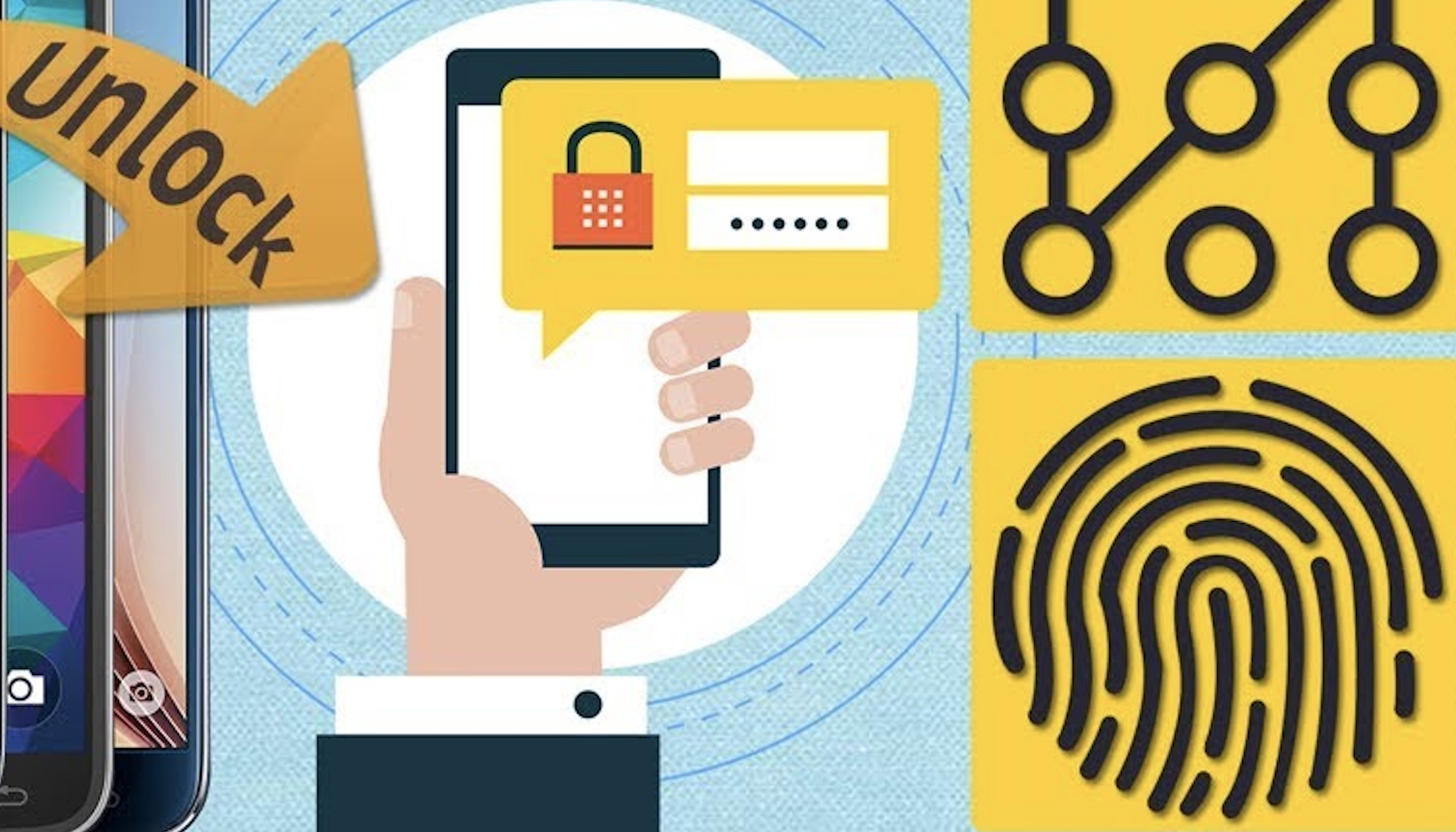Are you tired of entering your pattern or password every time you unlock your Samsung phone? Or have you forgotten your password and are locked out of your own device? Don’t worry, we’ve got you covered. In this article, we will guide you through the process of bypassing your Samsung lock screen without having to reset your phone. Keep reading to learn how to bypass Samsung lock screen and disable your pattern password.
Understanding Samsung Lock Screen
Before we dive into the process of bypassing Samsung lock screen, let’s understand the different types of lock screens available on Samsung devices.
Pattern Lock
Pattern lock is the most common type of lock screen used on Samsung devices. It requires you to draw a specific pattern on the screen to unlock your device.
Password Lock
A password lock requires you to enter a specific password to unlock your device.
Fingerprint Lock
If your Samsung device has a fingerprint sensor, you can set up a fingerprint lock. This type of lock screen requires you to scan your fingerprint to unlock your device.
Face Recognition Lock
If your Samsung device has a front-facing camera, you can set up face recognition lock. This type of lock screen requires you to show your face to unlock your device.
Now, let’s move on to the process of bypassing Samsung lock screen without resetting your device.
Bypass Samsung Lock Screen
There are a few methods to bypass Samsung lock screen, and we will discuss each of them in detail.
Method 1: Using Find My Mobile
If you have previously enabled the Find My Mobile feature on your Samsung device, you can use it to bypass your lock screen.
- Visit the Samsung Find My Mobile website from another device.
- Log in with your Samsung account credentials.
- Click on the “Unlock My Screen” option.
- Follow the on-screen instructions to unlock your device.
Method 2: Using Android Device Manager
Another way to bypass Samsung lock screen is by using the Android Device Manager.
- Visit the Android Device Manager website from another device.
- Log in with the Google account credentials associated with your Samsung device.
- Select your Samsung device from the list of devices.
- Click on the “Lock” option.
- Enter a temporary password.
- Use the temporary password to unlock your device.
- Disable the pattern or password lock screen.
Method 3: Using Samsung’s “Find My Mobile” Remote Control
If you have a Samsung account and previously enabled the “Find My Mobile” remote control feature, you can use it to bypass your lock screen.
- Visit the Samsung Find My Mobile website from another device.
- Log in with your Samsung account credentials.
- Click on the “Remote Control” option.
- Follow the on-screen instructions to remotely access your Samsung device.
- Click on the “Unlock Screen” option.
- Enter your Samsung account password to confirm.
- Disable the pattern or password lock screen.
Method 4: Using ADB Commands
If none of the above methods work for you, you can use Android Debug Bridge (ADB) commands to bypass your Samsung lock screen.
- Install ADB on your computer.
- Connect your Samsung device to your computer using a USB cable.
- Open a command prompt on your computer.
- Type the following command: adb shell rm /data/system/gesture.key
- Restart your Samsung device.
- Your device lock screen should now be disabled.
How to Disable Pattern Password on Samsung
Once you have bypassed your Samsung lock screen, you can disable your pattern or password lock.
- Go to “Settings” on your Samsung device.
- Select “Lock Screen” or “Biometrics and Security.”
- Choose “Screen Lock Type” or “Screen Lock Type and Settings.”
- Enter your current password or pattern.
- Select “None” or “Swipe” as your new lock screen option.
Congratulations, you have successfully bypassed your Samsung lock screen without resetting your device and disabled your pattern password.
FAQs
Q1. Will bypassing my Samsung lock screen erase my data?
A1. No, bypassing your Samsung lock screen using any of the methods mentioned above will not erase your data.
Q2. Can I use these methods to bypass my Samsung lock screen on any device model?
A2. Yes, you can use these methods to bypass your Samsung lock screen on any device model.
Q3. What should I do if none of the methods work for me?
A3. If none of the methods work for you, contact Samsung customer support for further assistance.
Q4. Will I need to enable USB debugging on my Samsung device to use ADB commands?
A4. Yes, you will need to enable USB debugging on your Samsung device to use ADB commands.
By following the methods mentioned in this article, you can easily bypass your Samsung lock screen and disable your pattern password. However, always keep in mind that these methods should only be used by the owners of the device and with the necessary permissions and credentials.