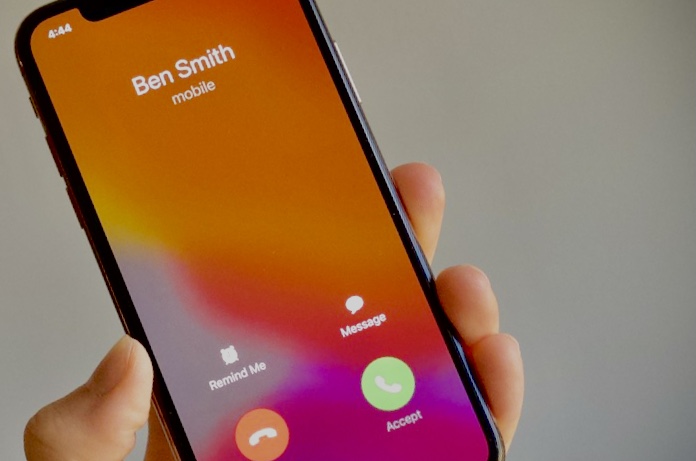Introduction
We’ve all been there: you’ve just activated your shiny new iPhone on Verizon, but when you try to make a call, it doesn’t work. It’s frustrating, to say the least. In this article, we’ll discuss why your new iPhone won’t make calls on Verizon, and provide troubleshooting steps to help you resolve the issue.
Common Issues and Solutions
There are several reasons why your new iPhone can’t make calls on Verizon. Here are the most common problems and their solutions:
Network Connectivity Issues
A weak or nonexistent network connection could be the culprit. Check if you have a stable connection and if not, try moving to a location with better coverage.
SIM Card Problems
Your SIM card might be improperly inserted, damaged, or deactivated. Make sure your SIM card is properly installed and working.
Device Settings
Incorrect settings on your iPhone might cause call issues. Verify that your device is configured correctly for the Verizon network.
Account Issues
Sometimes, account-related issues can prevent you from making calls. Check if your account is active, and if necessary, contact Verizon customer support.
Step-by-Step Troubleshooting
Follow these steps to resolve call issues with your new Verizon iPhone:
Restart Your Device
Begin by turning your iPhone off and then back on. This simple step can resolve many issues, including call problems.
Check Network Connectivity
Ensure you’re connected to the Verizon network. Go to Settings > Cellular > Cellular Data Options > Enable LTE, and make sure “Voice & Data” is selected.
Verify SIM Card Status
Make sure your SIM card is properly inserted and not damaged. If you’re unsure, remove the SIM card, inspect it for damage, and reinsert it.
Reset Network Settings
Go to Settings > General > Reset > Reset Network Settings. This will reset your iPhone’s network settings to their default values, potentially resolving any call issues.
Update Device Software
Make sure your iPhone is running the latest software. Go to Settings > General > Software Update, and install any available updates.
Contact Verizon Support
If you’ve tried all the above steps and still can’t make calls, contact Verizon customer support for assistance.
Tips for Preventing Call Issues
Here are some tips to help you avoid call problems with your Verizon iPhone:
Keep Your Device Updated
Regularly update your iPhone to ensure optimal performance and avoid potential issues.
Proper SIM Card Handling
Handle your SIM card carefully to avoid damage and ensure proper insertion.
Monitor Your Account
Regularly check your Verizon account for any potential issues that might affect your ability to make calls.
Conclusion
Call issues with a new iPhone on Verizon can be frustrating, but by following the troubleshooting steps and tips outlined in this article, you’ll be on your way to resolving the problem. Remember to keep your device updated, handle your SIM card with care, and monitor your account to minimize the risk of call problems.
Frequently Asked Questions
1. Why is my new iPhone not making calls on Verizon?
There could be several reasons, such as network connectivity issues, SIM card problems, incorrect device settings, or account-related issues. Follow the troubleshooting steps outlined in this article to resolve the issue.
2. How can I check if my SIM card is working properly?
Remove the SIM card from your iPhone, inspect it for any visible damage, and reinsert it properly. If you still experience issues, you may need to contact Verizon support for a replacement.
3. How can I improve my network connection on Verizon?
Try moving to a location with better coverage or check if there’s a known network outage in your area. You can also reset your network settings or contact Verizon for further assistance.
4. How do I update my iPhone’s software?
Go to Settings > General > Software Update, and install any available updates. Keeping your iPhone up-to-date can help avoid potential issues, including call problems.
5. How do I reset the network settings on my iPhone?
Go to Settings > General > Reset > Reset Network Settings. This will reset your iPhone’s network settings to their default values, potentially resolving any call issues. Be aware that this will also erase saved Wi-Fi networks and passwords.