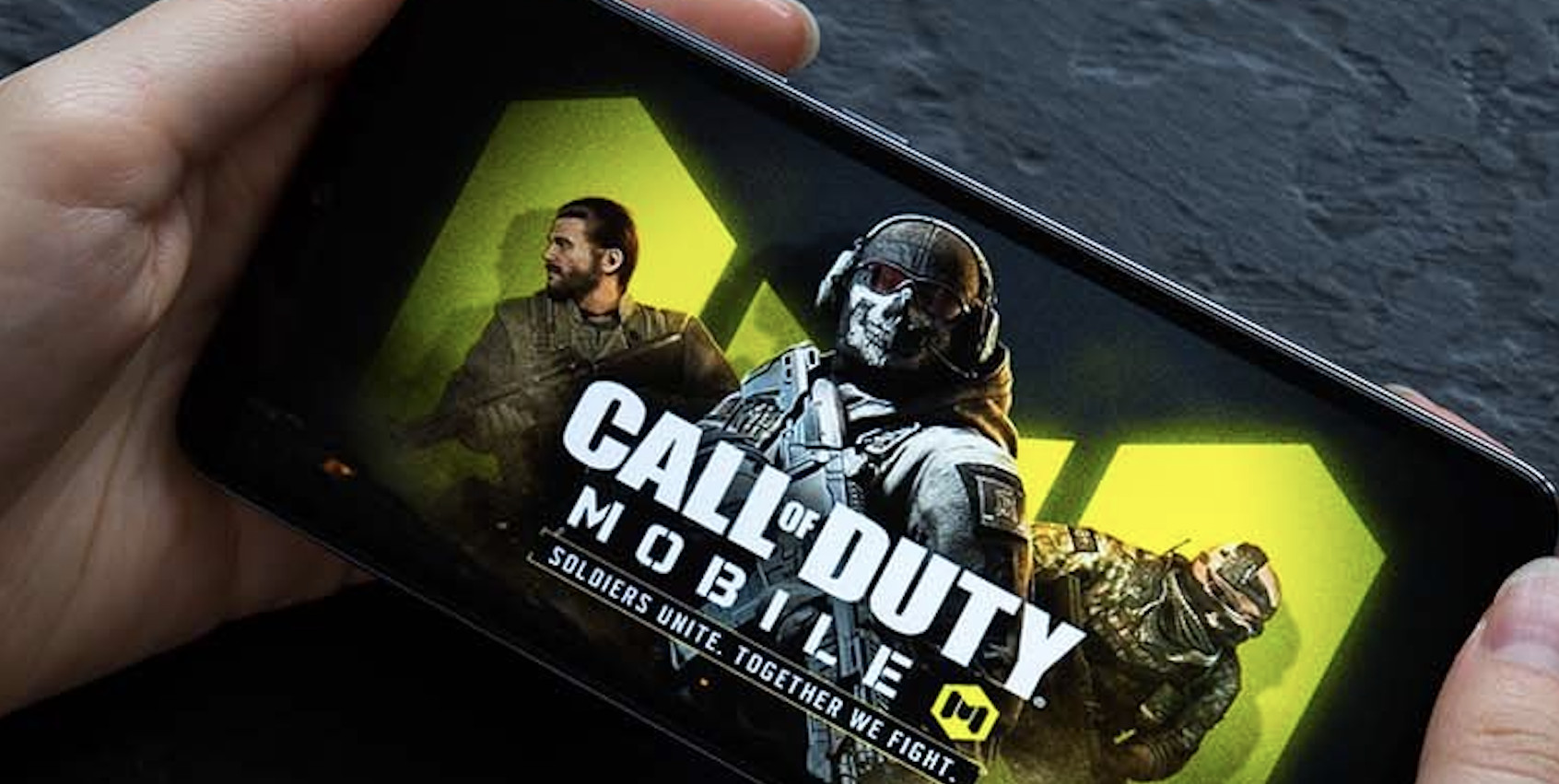Introduction
Are you a fan of the popular mobile game Call of Duty Mobile, but constantly find yourself asking, “Why is COD Mobile so laggy?” We know how frustrating it can be to deal with slow gameplay, lag, and poor performance while you’re trying to enjoy a thrilling battle. This comprehensive guide will address the reasons behind COD Mobile lag and provide practical solutions on how to make COD Mobile run smoother.
Reasons for COD Mobile Lag
A. Device Specifications
One of the primary reasons for COD Mobile lagging is the device you’re using. Call of Duty Mobile requires a powerful device with sufficient RAM, storage, and processing power to run the game smoothly. Older or budget devices may struggle to meet these requirements, leading to lag and slow performance.
B. Network Connection
Another crucial factor that affects the gameplay experience is your network connection. A slow or unstable internet connection can cause COD Mobile lag, delays, and disconnections during matches.
C. Game Settings
High graphics and performance settings in the game may also contribute to lag if your device is not powerful enough to handle them. It’s essential to optimize your game settings to match your device’s capabilities.
D. Server Issues
Lastly, server issues may be responsible for COD Mobile lagging. If many players are connected to the same server, it can become overloaded, leading to slow gameplay and lag.
How to Make COD Mobile Run Smoother
A. Upgrade Your Device
Upgrading your device to a newer model with better specifications can significantly improve your COD Mobile gaming experience. If you’re serious about playing the game and want to eliminate lag, consider investing in a device with a powerful processor, ample RAM, and sufficient storage.
B. Check Your Network Connection
Ensuring a stable and fast internet connection is crucial for smooth gameplay. Use a Wi-Fi connection instead of mobile data when possible, as Wi-Fi connections are generally more reliable and faster. If you’re using Wi-Fi and still experiencing lag, try moving closer to the router or upgrading your internet plan.
C. Optimize Game Settings
Adjusting your game settings can help reduce COD Mobile lag. Lower the graphics settings, enable “Low Power Mode,” and turn off unnecessary features like real-time shadows and ragdoll physics. Experiment with different settings to find the best combination for your device.
D. Choose the Right Server
When playing COD Mobile, ensure that you’re connected to the server closest to your location. This can help reduce latency and improve your gameplay experience. You can change your server from the game’s settings menu.
Additional Tips to Reduce COD Mobile Lagging
- Keep your device and game updated.
- Close background apps before playing to free up RAM.
- Use a gaming VPN to improve your connection.
- Use a cooling pad or case to prevent overheating.
- Regularly clear your device’s cache and temporary files.
Conclusion
Lag can ruin the fun of playing Call of Duty Mobile, but with the right solutions and optimizations, you can significantly improve your gameplay experience. By addressing the common reasons for COD Mobile lagging, such as device specifications, network connection, game settings, and server issues, you can enjoy smoother, more responsive matches. Remember to keep your device updated, optimize your settings, and maintain a strong internet connection. Happy gaming!
FAQs
1. Why is Call of Duty Mobile lagging on my high-end device?
Even high-end devices can experience lag due to various factors like network issues, server problems, or incorrect game settings. Ensure that you have a stable internet connection, are connected to the right server, and have optimized game settings for your device.
2. How much RAM do I need for a smooth COD Mobile gaming experience?
It’s recommended to have at least 4GB of RAM for a smooth COD Mobile gaming experience. However, devices with 6GB or 8GB of RAM can provide even better performance.
3. Can a VPN help reduce COD Mobile lag?
A gaming VPN can help reduce lag by routing your connection through a dedicated gaming server, resulting in lower latency and more stable gameplay. However, using a VPN might not always guarantee an improvement in performance, and in some cases, it could even cause additional lag.
4. How do I clear my device’s cache and temporary files to improve COD Mobile performance?
To clear your device’s cache and temporary files, go to your device’s settings menu and look for the storage or cache management options. Follow the on-screen instructions to clear the cache and temporary files. Note that the process may vary depending on your device’s model and operating system.
5. Are there any other mobile games similar to Call of Duty Mobile that might perform better on my device?
Yes, there are alternative mobile games like PUBG Mobile, Free Fire, and Modern Combat that offer similar gameplay experiences. These games may have different system requirements and might perform better on your device. However, it’s important to remember that lag can still occur in these games due to the same factors affecting COD Mobile, so optimizing your device and settings is crucial for any mobile gaming experience.