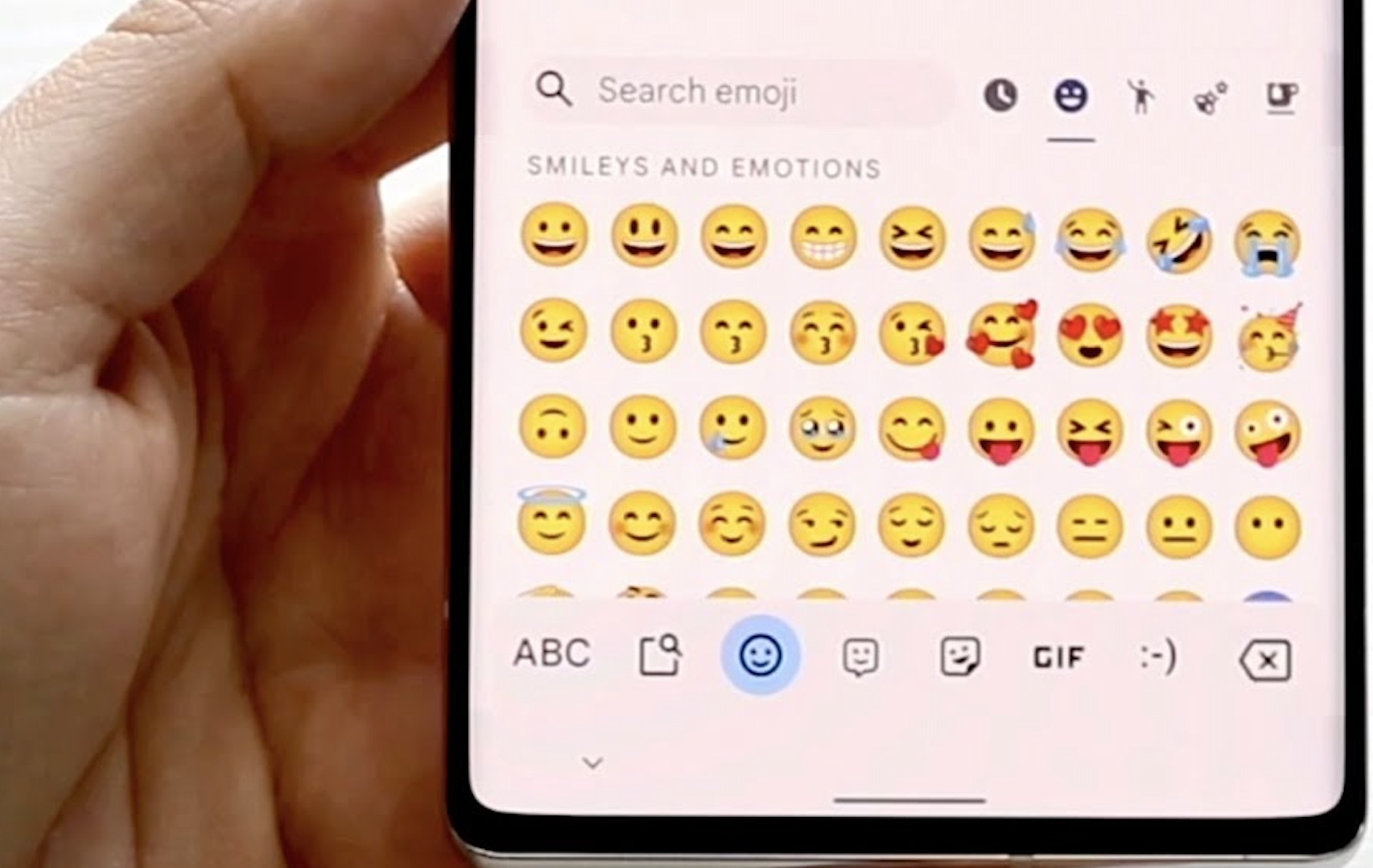Introduction
Ever found yourself in a situation where you wanted to send the perfect emoji, only to find out that your emoji keyboard is missing on your Samsung device? We know how frustrating it can be when you can’t locate your favorite emojis, and we’re here to help. In this article, we will guide you through the process of restoring your missing emoji keyboard on your Samsung device. Whether it’s due to software updates, keyboard settings, or language settings, we’ve got you covered. So let’s dive in!
Common Reasons for Missing Emojis on Samsung Keyboard
Software updates
One possible reason for your missing emojis might be related to a recent software update on your Samsung device. Sometimes, updates can cause settings to reset or create compatibility issues.
Keyboard settings
Your emoji keyboard might be disabled accidentally in the settings. This is a common issue and can be resolved quickly by enabling the emoji keyboard from the settings menu.
Language settings
Another reason for missing emojis could be incorrect language settings. If your device language is not set to one that supports emojis, the emoji keyboard might not be available.
How to Restore Your Emojis on Samsung Keyboard
Check for software updates
First, ensure that your Samsung device is running the latest software. You can check for updates by going to Settings > Software update > Download and install. If there are any updates available, download and install them. After updating, check if the emoji keyboard has reappeared.
Enable emoji keyboard in settings
If the software is up-to-date, but the emoji keyboard is still missing, follow these steps to enable it:
- Go to Settings > General management > Language and input > On-screen keyboard.
- Select Samsung Keyboard.
- Tap on “Smart typing.”
- Scroll down and ensure that “Predictive text” and “Emoji suggestions” options are enabled.
After following these steps, the emoji button should be visible on your Samsung keyboard.
Set correct language settings
To ensure your device’s language settings are correct, follow these steps:
- Go to Settings > General management > Language and input > Language.
- Make sure the preferred language is set to one that supports emojis, such as English (US) or English (UK).
After setting the correct language, the emoji keyboard should be available.
Alternative Solutions
Install a third-party keyboard
If the previous solutions do not work, you can try installing a third-party keyboard app from the Google Play Store. Some popular options include Gboard, SwiftKey, and Fleksy.
Reset your Samsung device
If all else fails, you can consider resetting your Samsung device to its factory settings. Before doing so, make sure to back up all essential data. Go to Settings > General management > Reset > Factory data reset and follow the on-screen instructions.
Frequently Asked Questions
- What happened to my emojis? Emojis can disappear from your Samsung keyboard due to software updates, keyboard settings, or language settings issues. Follow the steps outlined in this article to restore your emojis.
- Why are there no emojis on my Samsung keyboard? Your Samsung keyboard might not show emojis if they are disabled in the settings, or if your device’s language setting does not support emojis. Follow the steps in this article to enable the emoji keyboard and set the correct language settings.
- How can I get my emoji keyboard back on my Samsung device? You can restore your emoji keyboard by checking for software updates, enabling the emoji keyboard in settings, or setting the correct language. If these solutions do not work, you can try installing a third-party keyboard or resetting your device.
- What should I do if my emoji keyboard disappeared on my Samsung device? Follow the solutions provided in this article to restore your emoji keyboard. Start by checking for software updates, enabling the emoji keyboard in settings, and setting the correct language. If necessary, consider installing a third-party keyboard or resetting your device.
- Can I use a third-party keyboard to access emojis on my Samsung device? Yes, you can use a third-party keyboard to access emojis on your Samsung device. Some popular options include Gboard, SwiftKey, and Fleksy. These keyboards come with built-in emoji support and can be downloaded from the Google Play Store.
Conclusion
Losing access to your emojis on your Samsung device can be frustrating, but with the steps provided in this article, you should be able to restore them quickly. Remember to check for software updates, enable the emoji keyboard in settings, and set the correct language settings. If necessary, you can also try installing a third-party keyboard or resetting your device. We hope this guide helps you get back to expressing yourself with emojis in no time!