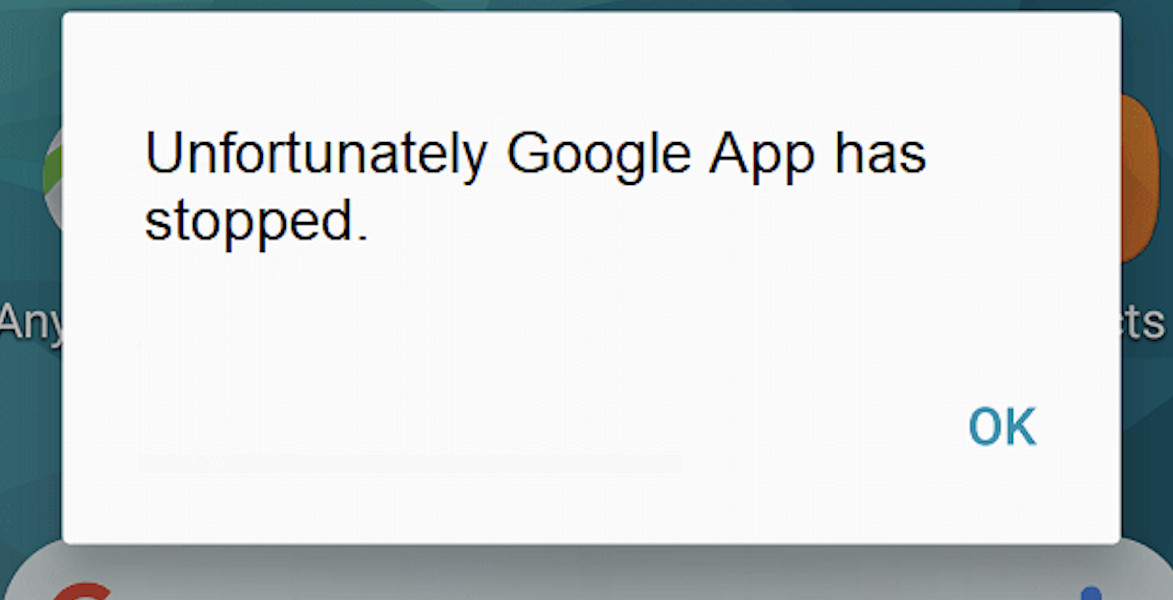Introduction
We’ve all been there: You’re using your Android device, and suddenly, an error pops up, saying, “Unfortunately, Google App has stopped.” This issue can be frustrating, and it’s essential to get it fixed as soon as possible. In this article, we’ll provide a comprehensive guide on how to resolve this problem, along with fixes for other related issues like “Unfortunately, Google Search has stopped LG,” “Unfortunately, Google Search has stopped,” and “Unfortunately, Hangouts has stopped working.” Let’s dive in!
Causes of “Unfortunately, Google App has stopped” Error
Understanding the root cause of the error is the first step towards finding a solution. Here are some common reasons for this problem:
2.1. Cache and Data Issues
The most common cause is corrupted cache or data files. These files are used by the app to function smoothly, but they can become corrupt over time, leading to errors.
2.2. App Incompatibility
Sometimes, the error can occur due to app incompatibility, especially after a recent update or when using an outdated version of the app.
2.3. Outdated Google Play Services
Google Play Services is a critical component for the functioning of many apps, including Google apps. An outdated version may cause the error.
2.4. System Glitches
Occasionally, system glitches or bugs can cause the error, even when there’s no apparent issue with the app itself.
How to Fix “Unfortunately, Google App has stopped” Error
Here are some methods to fix the error, starting with the most straightforward solutions:
3.1. Clear Cache and Data
- Go to Settings > Apps & notifications > See all apps.
- Find the Google app and tap on it.
- Tap Storage & cache > Clear Cache, then Clear Storage/Data.
3.2. Update or Reinstall the App
- Open Google Play Store and search for the Google app.
- Update or Uninstall and then reinstall the app.
3.3. Update Google Play Services
- Open Google Play Store and search for Google Play Services.
- Update the app if an update is available.
3.4. Restart Your Device
Turn off your device and restart it. This can sometimes resolve system glitches.
3.5. Factory Reset
If all else fails, consider a factory reset. This will erase all data on your device, so make sure to back up your data first.
Resolving Issues Related to Other Google Apps
4.1. Unfortunately, Google Search has Stopped LG
- Clear cache and data for the Google Search app (follow steps in 3.1).
- Update the Google Search app (follow steps in 3.2).
- Restart your LG device.
4.2. Unfortunately, Google Search has Stopped
- Clear cache and data for the Google Search app (follow steps in 3.1).
- Update the Google Search app (follow steps in 3.2).
- Restart your device.
4.3. Unfortunately, Hangouts has Stopped Working
- Clear cache and data for the Hangouts app (follow steps in 3.1).
- Update the Hangouts app (follow steps in 3.2).
- Restart your device.
4.4. Android: Unfortunately, Google Search has Stopped
- Clear cache and data for the Google Search app (follow steps in 3.1).
- Update the Google Search app (follow steps in 3.2).
- Restart your Android device.
Conclusion
“Unfortunately, Google App has stopped” and similar errors can be frustrating, but with the right approach, you can quickly resolve them. Start by clearing cache and data, updating the app, and updating Google Play Services. If those steps don’t work, consider restarting your device or performing a factory reset as a last resort. With these solutions in hand, you’ll be back to enjoying your Android experience in no time.
FAQs
- What does “Unfortunately, Google App has stopped” mean? This error message indicates that the Google app on your device has unexpectedly stopped functioning, usually due to corrupted cache, outdated app versions, or system glitches.
- Can I fix the “Unfortunately, Google App has stopped” error without losing my data? Yes, most solutions (like clearing cache, updating the app, or restarting your device) do not result in data loss. However, if you need to perform a factory reset, ensure you back up your data first.
- Why do I keep getting “Unfortunately, Google Search has stopped” on my LG device? This error can occur due to corrupted cache, app incompatibility, outdated Google Play Services, or system glitches. Follow the steps outlined in section 4.1 to resolve the issue.
- What should I do if “Unfortunately, Hangouts has stopped working”? Follow the steps in section 4.3 to clear cache and data, update the Hangouts app, and restart your device.
- How can I prevent “Unfortunately, Google App has stopped” errors in the future? Regularly update your apps, including Google Play Services, clear cache and data periodically, and keep your device’s operating system up to date to minimize the chances of encountering this error.