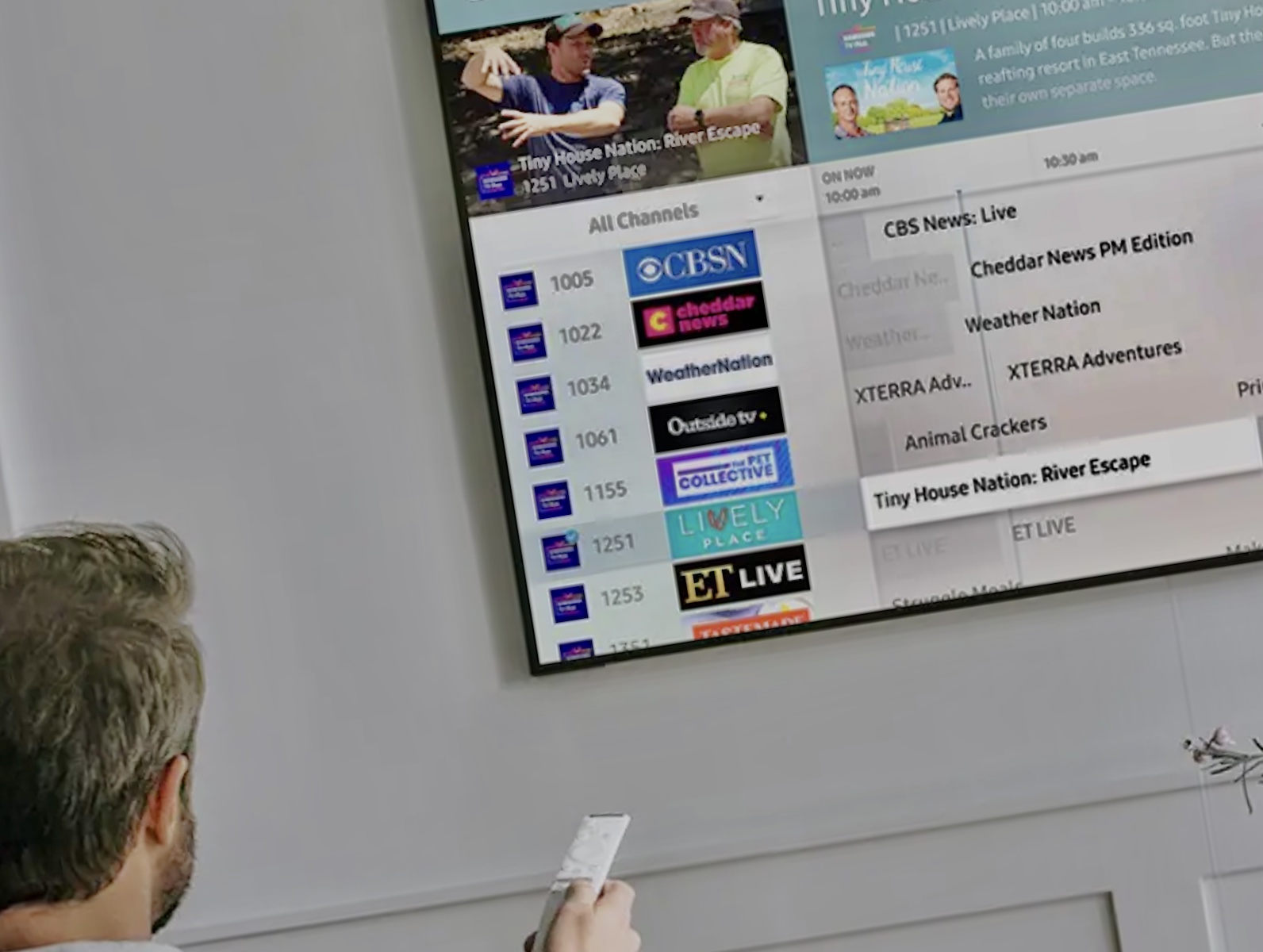Introduction
We have all been there: the remote control is missing or broken, and you need to access the service menu on your Samsung TV. But don’t worry! In this comprehensive guide, we will show you how to access the Samsung TV service menu without remote. We will also discuss the importance of the service menu and various ways to navigate through it.
Why Access the Samsung TV Service Menu?
The Samsung TV service menu, also known as the secret menu, allows you to access advanced settings that are usually hidden from the standard menu. These settings can help you diagnose problems, optimize picture quality, and customize your viewing experience. However, accessing this menu can be a bit tricky, especially if you don’t have the remote.
Warnings and Precautions
Before we dive into the process of accessing the Samsung TV service menu without a remote, it’s essential to note that making changes to these settings can potentially harm your TV or void your warranty. Always exercise caution and consult your TV’s manual or Samsung support if you’re unsure about adjusting any settings.
Accessing the Samsung TV Service Menu
Samsung TV Service Menu Codes
To access the service menu, you will need to enter specific codes based on your Samsung TV model.
Common Codes:
- MUTE → 1 → 8 → 2 → POWER
- MUTE → 1 → 1 → 9 → POWER
Model-Specific Codes:
These codes can vary depending on the TV model, so check online forums or Samsung support for the correct code for your specific TV.
Methods to Access the Service Menu Without a Remote
Using a Smartphone:
Many smartphones can double as remote controls using built-in IR blasters or downloadable apps. These apps often include the ability to access the Samsung service menu without a remote.
Using a Universal Remote:
A universal remote can replace your Samsung TV remote, allowing you to access the service menu. Just make sure it’s compatible with your TV model and has the necessary buttons to enter the service menu code.
Using Physical Buttons:
Some Samsung TVs have physical buttons on the side or bottom that can be used to access the service menu. The buttons may be labeled as “Menu,” “Volume,” “Channel,” or “Power.” Consult your TV’s manual or online resources to find the correct button combination for your model.
Navigating the Service Menu
Understanding the Menu Options:
The Samsung TV service menu can be overwhelming due to its many settings and options. Take time to familiarize yourself with the menu layout and options before making any changes.
Adjusting Settings and Features:
Once you have a clear understanding of the menu options, you can adjust settings and features to optimize your TV’s performance. Remember to exercise caution, as making incorrect adjustments may cause issues with your TV.
Troubleshooting Samsung TV Service Menu Access
Resetting Your Samsung TV
If you encounter issues while accessing the Samsung TV service menu, consider resetting your TV to factory settings. This can resolve any configuration problems, but be aware that it will also erase any customized settings.
Samsung TV Menu Without Remote: Alternative Methods
If you are unable to access the service menu using the methods mentioned above, consider trying alternative methods found on online forums or contacting Samsung support for assistance.
When to Contact Samsung Support
If you’re unable to resolve issues through the service menu or need help navigating it, don’t hesitate to contact Samsung support. Their experts can guide you through the process and provide additional troubleshooting advice.
Conclusion
Accessing the Samsung TV service menu without a remote is achievable using various methods such as smartphones, universal remotes, or physical buttons. By understanding the menu options and exercising caution when making adjustments, you can optimize your TV’s performance and resolve potential issues. Remember to consult your TV’s manual or Samsung support if you’re unsure about any settings or encounter difficulties.
Frequently Asked Questions
- Can I access the Samsung TV service menu without a remote? Yes, you can access the service menu using alternative methods such as a smartphone, universal remote, or the physical buttons on your TV.
- Why would I need to access the Samsung TV service menu? Accessing the service menu allows you to adjust advanced settings that can help diagnose issues, optimize picture quality, and customize your viewing experience.
- Is it safe to change settings in the Samsung TV service menu? Changing settings in the service menu can be risky, as incorrect adjustments can cause issues or void your warranty. Always exercise caution and consult your TV’s manual or Samsung support if you’re unsure about any settings.
- How do I reset my Samsung TV to factory settings? You can reset your Samsung TV through the standard menu by navigating to “Settings,” “Support,” “Self Diagnosis,” and then “Reset.” Alternatively, you can find the reset option within the service menu.
- What should I do if I cannot access the Samsung TV service menu using the methods mentioned in this guide? If you are unable to access the service menu using the methods outlined in this guide, consider searching for alternative methods on online forums or contacting Samsung support for assistance.