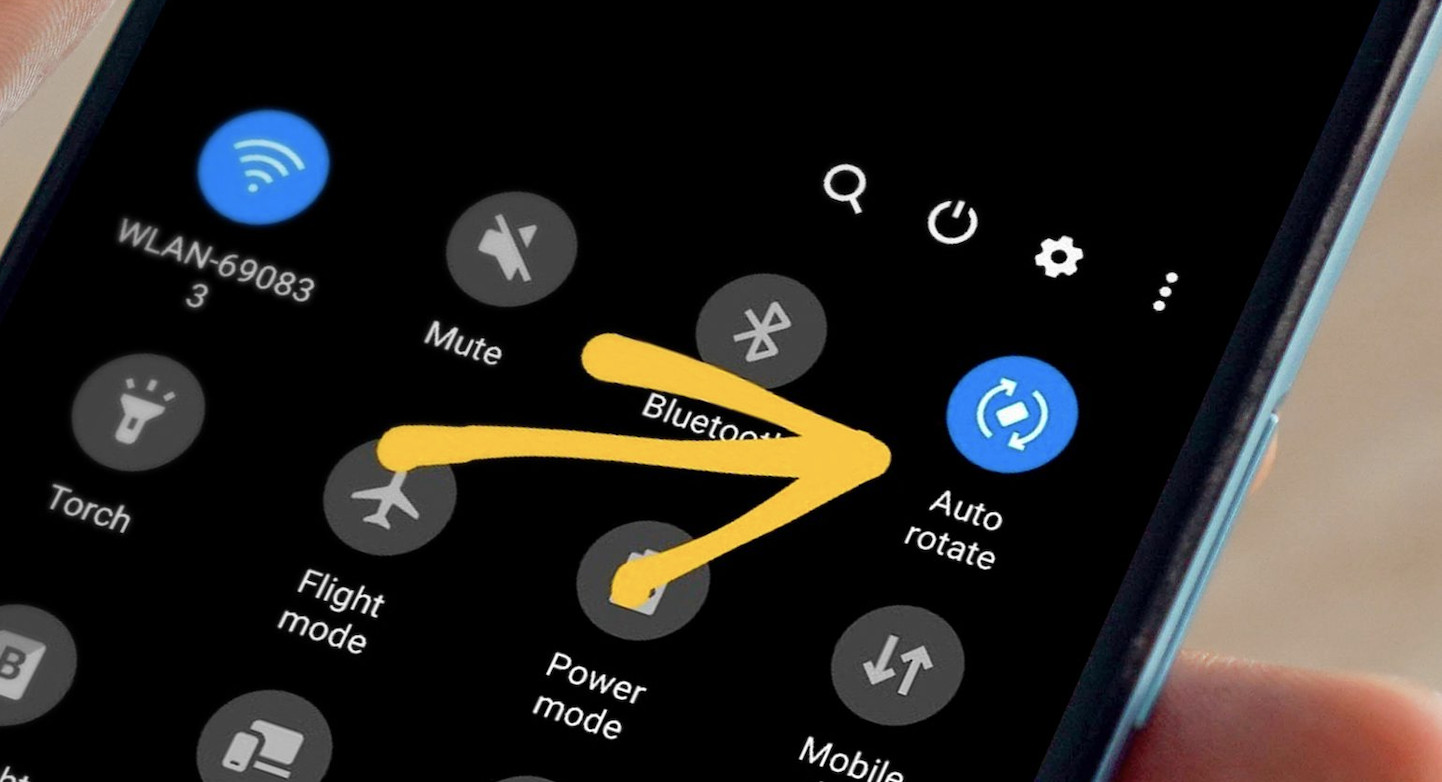Introduction
We’ve all been there: you’re using your Samsung S10, and suddenly you notice the auto rotate feature isn’t working as it should. It can be frustrating, but don’t worry! In this article, we’ll guide you through the process of troubleshooting and fixing the auto rotate Samsung S10 issue. We’ll also provide some prevention and maintenance tips to keep your device in top shape. So, let’s dive in!
What is Auto Rotate on Samsung S10?
Before we proceed to the troubleshooting steps, let’s understand what auto rotate is and why it’s an essential feature on your Samsung S10.
How Auto Rotate Works
Auto rotate is a feature that automatically adjusts your screen’s orientation based on how you’re holding your device. For example, when you turn your Samsung S10 sideways, the screen should rotate to landscape mode, making it easier to view content like videos and web pages.
Advantages of Auto Rotate
The auto rotate feature on your Samsung S10 offers several benefits, including:
- Enhanced user experience: Auto rotate allows you to enjoy content in the most suitable orientation, making your device more user-friendly.
- Easy switching between apps: When using multiple apps simultaneously, auto rotate ensures seamless transitions between landscape and portrait mode.
- Better gaming experience: Gamers can benefit from landscape mode when playing games that require a wider screen.
Common Issues with Auto Rotate on Samsung S10
Here are two common issues you may encounter with auto rotate on your Samsung S10:
Samsung S10 Screen Rotation Not Working
This issue occurs when your device’s screen doesn’t rotate even when auto rotate is enabled. It can be caused by various factors, such as software glitches or incorrect settings.
Auto Rotate Screen Samsung S10 Feature Missing
In some cases, you might find that the auto rotate feature is missing from your Samsung S10. This could be due to a software issue or a disabled setting.
How to Fix Samsung S10 Screen Rotation Issues
Follow these steps to resolve the screen rotation problems on your Samsung S10:
Check Auto Rotate Settings
First, ensure that the auto rotate feature is enabled on your device. To do this, swipe down from the top of your screen to access the quick settings panel. Look for the auto rotate icon and make sure it’s active. If it’s not, tap the icon to enable it.
Restart Your Samsung S10
Sometimes, a simple restart can fix the screen rotation issue on your Samsung S10. Press and hold the power button, then select “Restart” from the options that appear. Wait for your device to restart, and then check if the auto rotate feature is working.
Update Your Samsung S10 Software
Outdated software can cause auto rotate issues on your Samsung S10. To update your device, navigate to “Settings,” then “Software Update,” and tap on “Download and Install.” If a new update is available, follow the on-screen instructions to install it. Once the update is complete, test the auto rotate feature again.
Perform a Factory Reset
If all else fails, you can try performing a factory reset on your Samsung S10. Note that this will erase all data and settings on your device, so make sure to back up your important files before proceeding. To perform a factory reset, go to “Settings,” then “General Management,” and select “Reset.” Finally, tap on “Factory Data Reset” and follow the prompts.
Contact Samsung Support
If the issue persists even after trying the above solutions, it’s time to contact Samsung support. They can help diagnose the problem and suggest further troubleshooting steps or repair options.
Prevention and Maintenance Tips
To avoid auto rotate issues on your Samsung S10 in the future, follow these maintenance tips:
Keep Your Software Updated
Regularly updating your Samsung S10 ensures that you have the latest features and bug fixes. Make it a habit to check for updates periodically.
Regularly Check Settings
Familiarize yourself with your device’s settings and review them regularly. This helps you identify and fix any issues that may arise due to changed or disabled settings.
Clean Your Samsung S10
Dirt and debris can affect your device’s performance. Clean your Samsung S10 regularly, focusing on areas like the charging port, speaker grills, and buttons.
Conclusion
Troubleshooting auto rotate issues on your Samsung S10 can be a hassle, but with the right guidance, you can quickly resolve the problem. By following the steps and tips mentioned in this article, you’ll be able to enjoy the benefits of auto rotate without any hiccups. Remember to keep your device updated and well-maintained to prevent future issues.
FAQs
Q1: Why is my Samsung S10 screen rotation not working?
A: The screen rotation issue could be due to incorrect settings, software glitches, or outdated software. Follow the troubleshooting steps in this article to fix the issue.
Q2: How can I enable auto rotate on my Samsung S10?
A: To enable auto rotate, swipe down from the top of your screen to access the quick settings panel. Look for the auto rotate icon and tap it to enable the feature.
Q3: What should I do if the auto rotate feature is missing from my Samsung S10?
A: If the auto rotate feature is missing, try updating your device’s software or perform a factory reset. If the issue persists, contact Samsung support for assistance.
Q4: How can I prevent auto rotate issues on my Samsung S10 in the future?
A: Keep your device updated, regularly check its settings, and clean it to ensure optimal performance.
Q5: When should I contact Samsung support for help with auto rotate issues?
A: If you’ve tried all the troubleshooting steps mentioned in this article and the issue still persists, it’s time to contact Samsung support for further assistance.